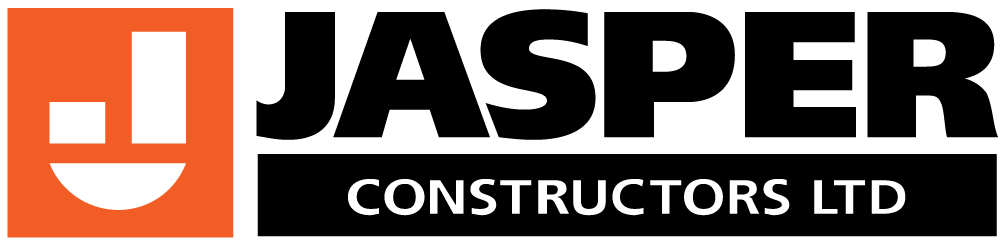This is the accessible version of the rewards program guide, as transcribed into text.
Awards and recognition program information.
Recognizing our front line with choice rewards.
The new awards and recognition program is here. The program has two elements. Recognition by foremen and superintendents. Badges are for engagement, reliability, leadership, incident prevention, accountability, teamwork, and innovation. Awards from mile stone hours worked are 10,000. 20,000. 30,000. 40,000. 50,000. 60,000. 70,000. and 80,000.
Where do I access this program?
For employees, go to the employees page on your company’s website. This is the same place where you get your paystubs. Select the awards and recognition tile. Register and login.
For Foremen, go to the awards and recognition tile in my work on Gateway if you have a network account, or go to the employees page on your company’s website. This is the same place where you get your paystubs. Select the awards and recognition tile. Register and login.
For superintendents, Go to awards and recognition tile in my work on Gateway. Register and login.
Will there be training?
Flyers are available from your labour advisors for how to register, how to reward employees, and how to redeem points. Training will be scheduled in group sessions by your local labour advisor.
How do I redeem points for merchandise?
There is a taxable benefit when redeeming points for merchandise. This taxable benefit will be applied during a weekly payroll cycle. Service awards are taxable after the first $500. Recognition awards are taxable after $1. Points redeemed for merchandise are based on first points received, first points redeemed.
The first 100 users to register and login to the system will receive a prize. The following companies have become partners in our merchandise program. 40 impact marketing. Echo promotions. Mark’s work warehouse. Fitbit. Construction fasteners and tools.
How to redeem points.
Workforce partners awards and recognition program. For support, contact your labour advisor.
If you have not yet signed up, first, follow the steps.
One. Go to the employees page on your company’s website. If you have not registered for the employee portal you will need to register first. You will need your employee ID, sin, and email.
Two. Go to the awards and recognition tile.
Three. Register to benefit one. This is only required the first time you login. Enter your first and last name. Email should default to your email used on the employee portal. If not, enter your email. You will now be in the awards and recognition system.
This is how to redeem points.
One. The number of points available to be redeemed will be displayed under your name.
Two. To redeem an item click on items.
Three. You will now be in the merchandise catalog.
Four. Select the items you want to purchase. Click proceed to check out.
Five. Update shipping address as required.
Six. To finalize the order, click submit request.
Seven. Email order confirmation will be received.
Additional features.
By selecting show points, the number of points needed for each item will be shown. When selecting a points range, only merchandise that is in that range will be displayed.By clicking redemption history, you can display all items previously redeemed.
Additional notes.
Canada revenue agency requires that there is a taxable benefit when redeeming points for merchandise. This will show on your paystub. Service awards are taxable after the first $500. Recognition awards are taxable after the first $1. You have one year from the date you receive your points to redeem them. After one year your points will expire. If you are no longer working with the company you have six months to redeem your points. Points redeemed for merchandise are based on first points received, first points redeemed.
How to reward an employee.
Workforce partners awards and recognition program. For support contact your labour advisor.
If you have not yet signed up, first follow these steps.
One. Go to my work or your company paystub portal.
Two. Go to awards and recognition tile.
Three. Register to benefit one. This step is only completed the first time you login. Enter first and last name. Email will default to your email used on paystub portal. If I asked for an email, enter your preferred email address to receive notifications.
Four. You will now be registered in the awards and recognition system.
This is how to give points.
One. Search for employee you want to reward. Enter name in field. One or more names may show depending if only first or last name was entered in search.
Two. To send points to an employee, click on send points under the employee name.
Three. Select the value of points to send.
Four. Select the badge you are recognizing the employee for.
Five. You can also add a message. This message will be seen by all. To do this click the message button.
Six. Click send button to send the points, badge, and message to the employee. You can also send recognition without points, just click on either the send badge button or send message button.